- AWS-Events2Panther
- Step-by-step
- Configuring the captured events
- Advanced event filtering
- Configuring the messages sent to Panther
- Sending some test events
- Uninstalling
AWS-Events2Panther
This guide will quickly and easily allow a user to deploy an AWS Lambda function called AWS-Events2Panther to collect AWS events and send them to Panther using the Panther REST API, which is a general purpose API that can also be used from the command-line.
AWS events are either region specific or global, depending on the service. Therefore, to get all events to your Panther Console you will have to deploy the AWS-Events2Panther Lambda function to each of your accounts and regions that you wish to monitor.
The AWS-Events2Panther Lambda function Node.js JavaScript code can be easily modified to support different AWS events, and/or send different data as part of the message, if required ( Pull Requests welcome ).
Events can be sent to either an app.panther.support SaaS instance or your own self-hosted Dockerised container deployment.
NOTE: If you are self-hosting Panther through a local
dockerinstallation, you will need to ensure there is network connectivity from AWS to Panther. It is assumed there will be a TLS reverse proxy sat in front of Panther, if this not the case the Lambda function will need to be modified
System Design
This system has been designed to gather AWS events, extract data from them and send it to your Panther Console via the Panther API.
The general flow of events from AWS to Panther is summarised by the following:
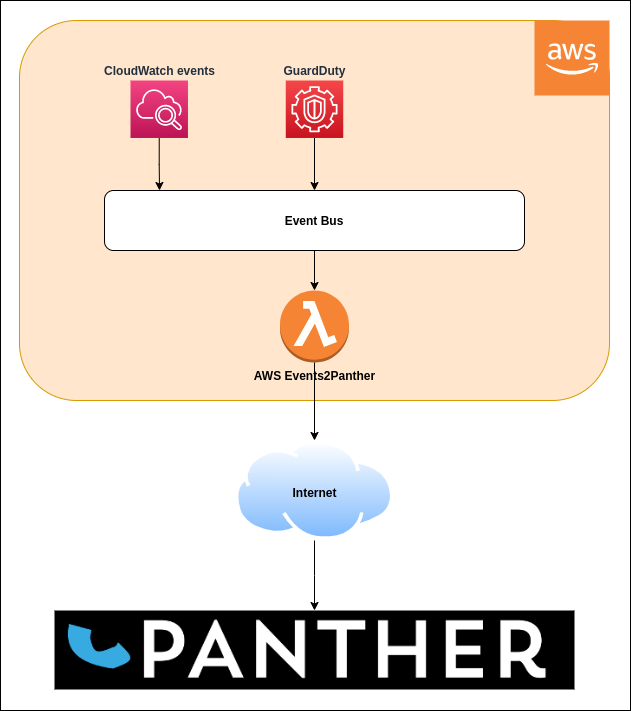
- The Lambda function is triggered whenever a filter matches an event.
- The Lambda function formats the event data into a Panther JSON message.
- The Lambda function sends the message to your Panther Console via the Panther API (over HTTPS) using your private API key.
Step-by-step
The panther-aws-events project is built and deployed to AWS using the Serverless Application Model (SAM):
docs.aws.amazon.com/serverless-application-model/latest/developerguide/what-is-sam.html
Therefore, to easily build and deploy the Lambda function code to AWS, you must first install SAM.
NOTE: The AWS SAM tool requires that you have first setup the AWS CLI tools, and that you can use them to access your account. Amazon/AWS setup instructions will guide you through this process docs.aws.amazon.com/cli/index.html
Installing SAM on Linux
To install SAM on Linux, you can use the Python 3 installer version:
pip3 install aws-sam-cli
The official Amazon SAM install guide covers Windows, macOS and Linux and is slightly more involved.
Checklist
In order to send events from your AWS estate to Panther you will need to have the following values:
APIToken | Panther HTTP API Key this will be a long 32 character string of random letters and numbers |
APIUrl | Panther Event API URL e.g. https://example.app.panther.support/api/event/create or self-hosted API endpoint |
You will be prompted for these values when deploying to AWS via SAM.
Installing AWS-Events2Panther
Download the panther-aws-events source code from GitHub with:
git clone https://github.com/OpenAnswers/panther-aws-events.git
cd panther-aws-events
Once the source code has been downloaded, the panther-aws-events project needs to be built using the sam build command. The panther-aws-events build is dependent on Node.js v12. To build the panther-aws-events project, you need to either install Node.js v12 locally or use the sam build --use-container option, which uses an Amazon provided AWS SAM Node.js v12 build container, as detailed below.
Building the AWS Lambda function (using Node.js)
If you have node v12 installed, you can use this build step:
# Build a Node.js 12 application using a locally installed version of Node.js
sam build
NOTE: Many linux distributions include an old version of
node. Node.js v12 can be installed for Linux using NVM.
Building the AWS Lambda function (using Docker)
If you have docker installed, you can use this build step, which has the advantage of being platform agnostic:
# Build a Node.js 12 application using an Amazon container image pulled from DockerHub
sam build --use-container --build-image amazon/aws-sam-cli-build-image-nodejs12.x
Deploying the AWS Lambda function
Using the guided option will interactively prompt for the values from the checklist above.
sam deploy --guided
NOTE: SAM uses the same configuration as the AWS CLI, so if you use many different accounts, ensure that your profile is pointing to the correct account that you wish to install the collector in.
You will then be asked a series of questions to deploy the code to your account and will be prompted for the following values:
APITokenAPIUrl
The process will look similar to this:
> sam deploy --guided
Configuring SAM deploy
======================
Looking for samconfig.toml : Found
Reading default arguments : Success
Setting default arguments for 'sam deploy'
=========================================
Stack Name [AWS-Events2Panther]:
AWS Region [us-east-1]: eu-west-3
Parameter APIToken []: XXXXXXXxxxxxxxxXXXXXXXxxxxxxXXXX
Parameter APIUrl []: https://example.app.panther.support/api/event/create
#Shows you resources changes to be deployed and require a 'Y' to initiate deploy
Confirm changes before deploy [Y/n]: y
#SAM needs permission to be able to create roles to connect to the resources in your template
Allow SAM CLI IAM role creation [Y/n]: y
Save arguments to samconfig.toml [Y/n]: y
Looking for resources needed for deployment: Not found.
Creating the required resources...
Successfully created!
Managed S3 bucket: aws-sam-cli-managed-default-samclisourcebucket-1f8nf3gegbbkw
A different default S3 bucket can be set in samconfig.toml
Saved arguments to config file
Running 'sam deploy' for future deployments will use the parameters saved above.
The above parameters can be changed by modifying samconfig.toml
Learn more about samconfig.toml syntax at
https://docs.aws.amazon.com/serverless-application-model/latest/developerguide/serverless-sam-cli-config.html
Deploying with following values
===============================
Stack name : AWS-Events2Panther
Region : eu-west-3
Confirm changeset : True
Deployment s3 bucket : aws-sam-cli-managed-default-samclisourcebucket-1f8nf3gegbbkw
Capabilities : ["CAPABILITY_IAM"]
Parameter overrides : {'APIToken': 'XXXXXXXXXXXXXXXXXXXXXXXXXXXXXXXX', 'APIUrl': 'https://example.app.panther.support/api/event/create'}
Initiating deployment
=====================
Uploading to AWS-Events2Panther/137eca46a121660aff6a2546ca442e9c 128369 / 128369.0 (100.00%)
Uploading to AWS-Events2Panther/1c7e5fc5e3c565cd85c8bd192ea7b34e.template 1700 / 1700.0 (100.00%)
Waiting for changeset to be created..
CloudFormation stack changeset
---------------------------------------------------------------------------------------------------------
Operation LogicalResourceId ResourceType
---------------------------------------------------------------------------------------------------------
+ Add Events2PantherFunctionAllEventsPermission AWS::Lambda::Permission
+ Add Events2PantherFunctionAllEvents AWS::Events::Rule
+ Add Events2PantherFunctionRole AWS::IAM::Role
+ Add Events2PantherFunction AWS::Lambda::Function
+ Add Events2PantherLogGroup AWS::Logs::LogGroup
---------------------------------------------------------------------------------------------------------
Changeset created successfully. arn:aws:cloudformation:eu-west-3:787224169971:changeSet/samcli-deploy1580150955/b6085648-3f8c-41eb-aaac-136075652a08
Previewing CloudFormation changeset before deployment
======================================================
Deploy this changeset? [y/N]: y
2020-01-27 18:49:40 - Waiting for stack create/update to complete
CloudFormation events from changeset
--------------------------------------------------------------------------------------------------------------------------------------------------------
ResourceStatus ResourceType LogicalResourceId ResourceStatusReason
--------------------------------------------------------------------------------------------------------------------------------------------------------
CREATE_IN_PROGRESS AWS::IAM::Role Events2PantherFunctionRole -
CREATE_IN_PROGRESS AWS::Logs::LogGroup Events2PantherLogGroup -
CREATE_IN_PROGRESS AWS::IAM::Role Events2PantherFunctionRole Resource creation Initiated
CREATE_COMPLETE AWS::Logs::LogGroup Events2PantherLogGroup -
CREATE_IN_PROGRESS AWS::Logs::LogGroup Events2PantherLogGroup Resource creation Initiated
CREATE_COMPLETE AWS::IAM::Role Events2PantherFunctionRole -
CREATE_IN_PROGRESS AWS::Lambda::Function Events2PantherFunction -
CREATE_IN_PROGRESS AWS::Lambda::Function Events2PantherFunction Resource creation Initiated
CREATE_COMPLETE AWS::Lambda::Function Events2PantherFunction -
CREATE_IN_PROGRESS AWS::Events::Rule Events2PantherFunctionAllEvents Resource creation Initiated
CREATE_IN_PROGRESS AWS::Events::Rule Events2PantherFunctionAllEvents -
CREATE_COMPLETE AWS::Events::Rule Events2PantherFunctionAllEvents -
CREATE_IN_PROGRESS AWS::Lambda::Permission Events2PantherFunctionAllEventsPermission Resource creation Initiated
CREATE_IN_PROGRESS AWS::Lambda::Permission Events2PantherFunctionAllEventsPermission -
CREATE_COMPLETE AWS::Lambda::Permission Events2PantherFunctionAllEventsPermission -
CREATE_COMPLETE AWS::CloudFormation::Stack AWS-Events2Panther -
--------------------------------------------------------------------------------------------------------------------------------------------------------
Stack AWS-Events2Panther outputs:
---------------------------------------------------------------------------------------------------------------------------------------------------------------------------------------------------
OutputKey-Description OutputValue
---------------------------------------------------------------------------------------------------------------------------------------------------------------------------------------------------
Events2PantherFunctionIamRole - Implicit IAM Role created for the AWS Events to Panther function arn:aws:iam::787224169971:role/AWS-Events2Panther-Events2PantherFunctionRole-WO1GMSJJVFP5
Events2PantherFunction - AWS Events to Panther Lambda Function ARN arn:aws:lambda:eu-west-3:787224169971:function:AWS-Events2Panther
---------------------------------------------------------------------------------------------------------------------------------------------------------------------------------------------------
Successfully created/updated stack - AWS-Events2Panther in eu-west-3
Running
Once the code has been successfully registered in AWS, you should start seeing a stream of events into your Panther Console.
Manual testing can be done by following the Sending some test events instructions.
Configuring the captured events
There are two approaches to configuring which events will trigger the Lambda function.
-
Adding new YAML config to the SAM template (
template.yaml) that will generate the triggers for you.
Depending on your use case you may prefer either approach.
Generating new event triggers using SAM
In the Resources section of the SAM template (template.yaml), the PantherMessageProxyFunction contains a section called Events.
You will see that an event trigger has been configured (commented out) that will trigger the Lambda function when a CloudWatchEvent is created that has a source value of aws.guardduty:
GuardDuty:
Type: CloudWatchEvent
Properties:
Pattern:
Source:
- aws.guardduty
This event pattern will specify the fields to match up when filtering the CloudWatchEvents.
If the filter pattern matches that of the event JSON, it will trigger the function.
If you wish to capture some events, you can uncomment the following line from the start of the lambdaHandler function in the e2p/e2p.js file:
console.log("Event Received: " + JSON.stringify(event, null, 2));
This will write the event JSON to the CloudWatch Logs log group related to the Lambda function.
Some other examples of pattern filters are, any EC2 instances that are terminated:
EC2Events:
Type: CloudWatchEvent
Properties:
Pattern:
Source:
- aws.ec2
Detail:
State:
- terminated
Or if you wish to match CloudFormation Lambda code deployment in eu-west-1 or eu-west-2, you could write a filter like this:
LambdaUpdates:
Type: CloudWatchEvent
Properties:
Pattern:
source:
- aws-lambda
Detail:
AwsRegion:
- eu-west-1
- eu-west-2
UserAgent:
- cloudformation.amazonaws.com
AWS documentation to help you create more filters can be found here (although it’s in JSON):
docs.aws.amazon.com/eventbridge/latest/userguide/filtering-examples-structure.html
Setting up event triggers in the AWS console
The SAM CloudFormation template includes a rule to accept all events, and send them to the Lambda function.
However, you can also disable that one and create your own more specific rules.
Rules can be accessed from two locations:
console.aws.amazon.com/cloudwatch/home
Or here:
console.aws.amazon.com/events/home
On either page you should click on the ‘Create rule’ button.
Under Define pattern, select Event pattern, then select Pre-defined pattern by service, select ‘AWS’, then select ‘All Services’. This will behave in the same way as CloudTrail, by passing all AWS events to the target.
As shown below:
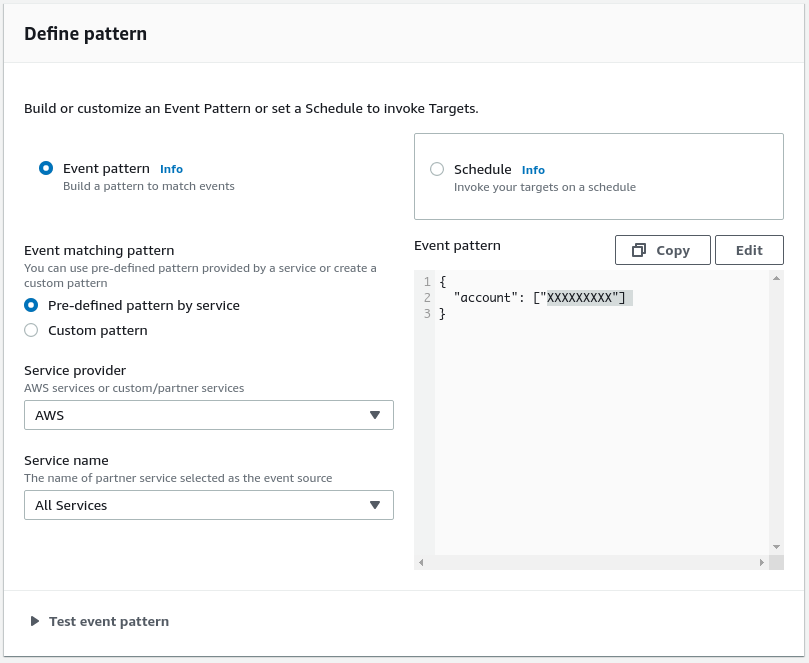
Next, under Select targets ensure the target is set to ‘Lambda function’, and then select the function id for the one you uploaded. It will be in the format: AWS-Events2Panther-{stack name}
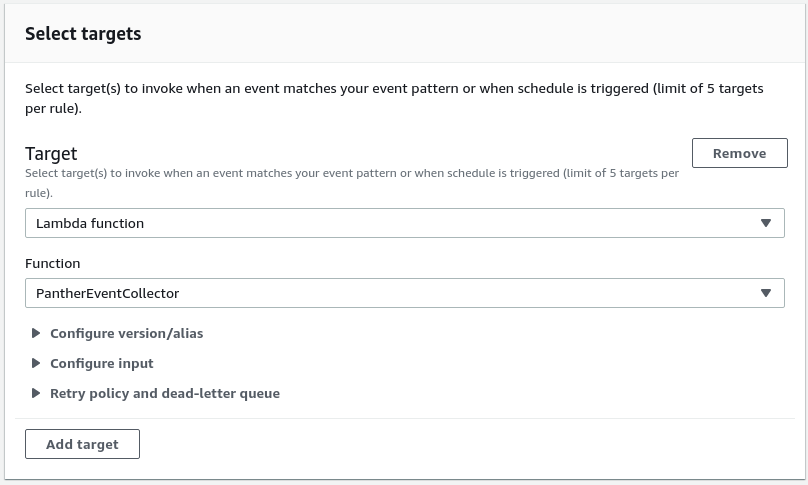
Once done, you can click on the Create button at the bottom of the page.
Advanced event filtering
If you wish to only send events to Panther for particular services, you can select ‘Custom pattern’, and paste in an event pattern.
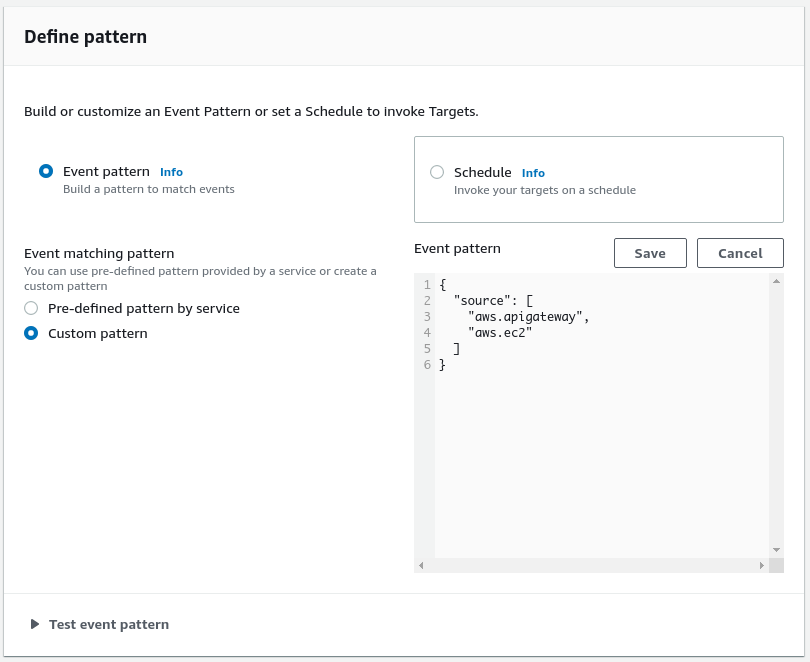
Examples of patterns
All events from multiple services:
{
"source": [
"aws.apigateway",
"aws.ec2"
]
}
A particular event type from a service:
{
"source": [
"aws.ec2"
],
"detail-type": [
"EBS Snapshot Notification"
]
}
EC2 instance state change
When an instance has been terminated
{
"source": [ "aws.ec2" ],
"detail-type": [ "EC2 Instance State-change Notification" ],
"detail": {
"state": [ "terminated" ]
}
}
Filtering more complex events
Filtering of events can be much more complex, here is Amazons guide:
docs.aws.amazon.com/eventbridge/latest/userguide/filtering-examples-structure.html
You can setup multiple filter rules, each looking for a different type of event from different services that all have the same target Lambda function.
Configuring the messages sent to Panther
The messages sent to Panther are generated in the JavaScript Lambda function using the information extracted from the JSON AWS event data.
Therefore, to edit the message generated for an event that is already handled, all you have to do is find the correct function and edit it to put the data you wish in the correct fields.
Currently supported event types
- AWS API Call via CloudTrail
- EC2 Instance State-change Notification
- GuardDuty Finding
- Security Hub Findings
- Config Configuration Item Change
To handle a new event type you should replicate the approach used for other events:
- Create a new function that accepts a JSON object representing the AWS event data.
- The source event may contain an array of child events, create one or more Panther message from the source data. The Panther message format can be seen below.
- Add a new case statement into the
exports.lambdaHandler()function that calls your new function and puts the returned data into the data variable. The data must be an array of one or more Panther messages.
Panther JSON message
The Panther JSON message has the following structure:
"event": {
"node": "thing being monitored",
"tag": "A tag used for grouping",
"summary": "A message used to describe the event",
"severity": 1
}
The severity is on a scale from 0-5, with
- 0=clear
- 1=indeterminate
- 2=warning,
- 3=minor,
- 4=major,
- 5=critical
Testing changes locally
SAM can use a local Docker image to test Lambda functions on your machine.
To run the Lambda function with the test data first update the env.json file with your values for APIUrl and APIToken as described in the checklist.
NOTE: To create a Panther
APITokenplease consult the admin documentation
❯ cat env.json
{
"Parameters": {
"API_URL": "https://<PANTHER_NAME>.app.panther.support/api/event/create",
"API_TOKEN": "<PANTHER_API_TOKEN>"
}
}
Then invoke the Lambda function with:
sam build
sam local invoke Events2PantherFunction -e events/<filename>.json --env-vars env.json
NOTE: Replace <filename>.json with an actual file, some examples are provided in the GitHub repository:
Sample events can sometimes be found in the AWS documentation, or can be output to the console / CloudWatch Logs. The function will automatically output the event JSON when the processing code causes an exception, or a handler is not available for that particular type of event.
Checking the logs in AWS
Lambda functions produce log output that is put into a CloudWatch Log group.
Navigate to: console.aws.amazon.com/cloudwatch/home
Then look for the log group in the format: /aws/lambda/AWS-Events2Panther
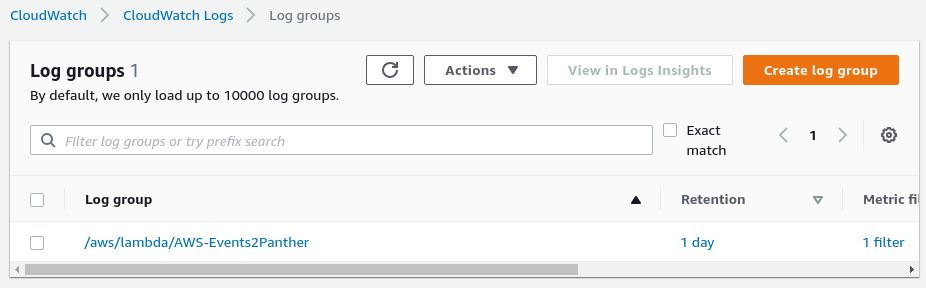
The log group will contain multiple logs written each time the function is triggered by an event.
Sending some test events
After installation has completed a new Lambda function will have been registered with the supplied Stack Name by default this will be called AWS-Events2Panther.
Simulating an EC2 instance state change
Find your Lambda function, if you imported with default values it will be named AWS-Events2Panther and should be listed on aws.amazon.com/lambda/home
You should see something like 
Sample test data
In order to test Events2Panther we’ll need some test data, you can copy the example data below, or provide your own.
{
"id":"7bf73129-1428-4cd3-a780-95db273d1602",
"detail-type":"EC2 Instance State-change Notification",
"source":"aws.ec2",
"account":"123456789012",
"time":"2019-11-11T21:29:54Z",
"region":"us-east-1",
"resources":[
"arn:aws:ec2:us-east-1:123456789012:instance/i-abcd1111"
],
"detail":{
"instance-id":"i-abcd1111",
"state":"pending"
}
}
It should look something like this:

Sending a sample event
-
Click the
 button to send the event.
button to send the event. -
Verify in your Panther Console that the event was received (it may take a couple of seconds)

- Repeat sending events, and the corresponding Panther Events tally will start increasing, e.g.

Uninstalling
If you wish to remove the CloudFormation stack that SAM creates you should run:
aws cloudformation delete-stack --stack-name AWS-Events2Panther --region <aws region>